One of my biggest fears as a wedding photographer was losing the images and not being able to find them.
It happens more often than it should especially in the day and age we live in.
In this post, I am going to show you how you can easily backup your wedding photography to cloud storage and how to clone your working external hard drive to another external hard drive every night.
These two simple steps can save you from having to tell your bride/client that you lost all of their wedding photos.
Backup your wedding photography to cloud storage with Backblaze
First off, If you don’t keep all of your wedding photography on one working external hard drive and you want to learn how, You’re in luck.
I wrote an extensive blog post showing you my Lightroom workflow for wedding photographers with step by step instructions on how to import your images directly to an external hard drive using Lightroom.
Now that all of your photography is organized on one external hard drive, your first step is to download Backblaze.
It is really easy to install and it comes with a free trial. After your trial ends it’s only $5 a month per computer. The cost of one coffee for a month of security, yes, please.
Here is how to install Backblaze
- After the install is complete, click on the Backblaze icon in your menu bar (mac) and select ‘Backblaze preferences’.
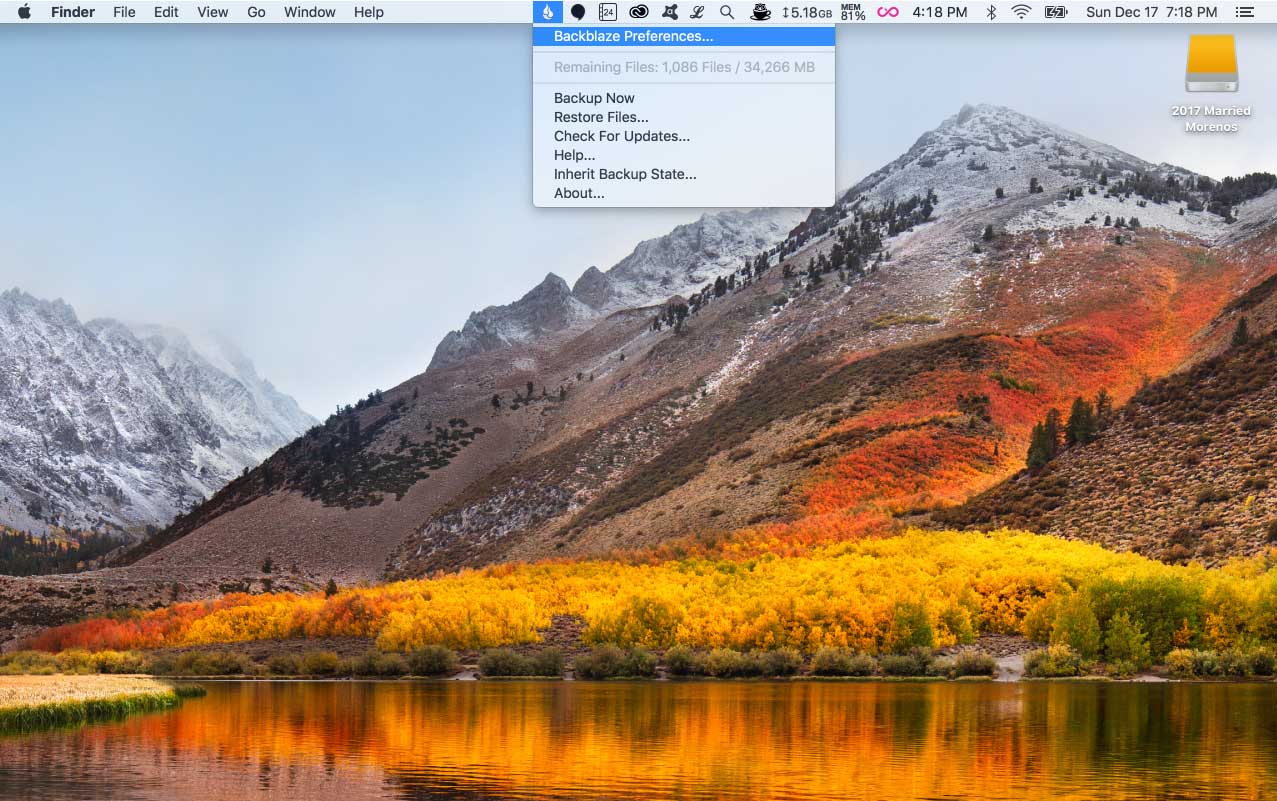
- Now, click on the settings button, name your computer, and select the hard drives to backup.
- Make sure that the external hard drive that you use for your wedding photography business is connected to your computer.
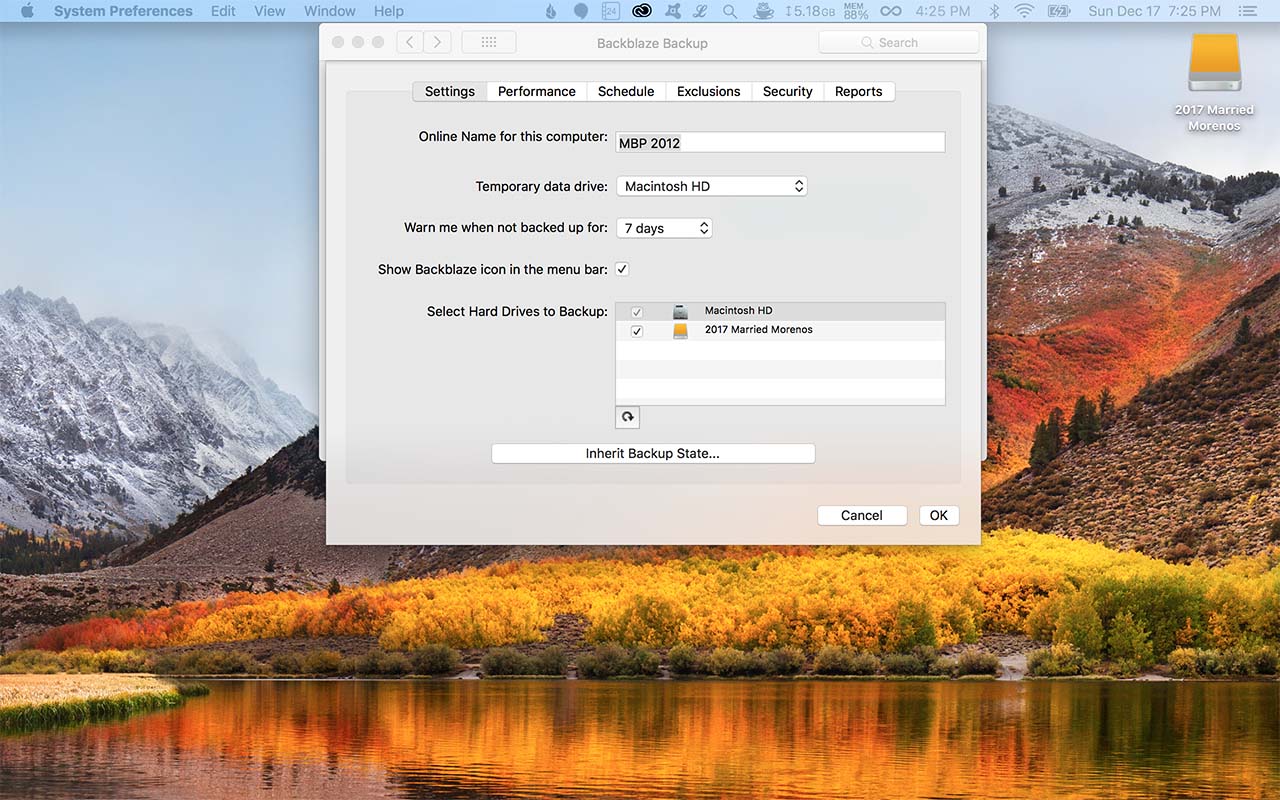
- Click ‘OK’ and then click ‘Backup Now’. And you’re done!
Just leave your hard drive connected to your computer and use your computer as you normally would. If you disconnect your external hard drive, your backup will pause. Once it’s connected again it will resume where it left off.
If you make edits to your external hard drive, like add images or make edits in your Lightroom catalog, Backblaze will find those edits and sync them to your backup in the cloud. This way your cloud is always up to date.
If something does happen and you need to download your files, just sign in to Backblaze in your browser and click on ‘View/Restore Files’.
You can download the contents of your backed up hard drive to your computer, or have them send you a new hard drive.
Now that you have your wedding photography backing up to the cloud, its time to download Carbon Copy Cloner.
Using Carbon Copy Cloner to backup your wedding photography
One thing I have made a habit of is cloning my working external hard drive every night I use it. I do this with a program called Carbon Copy Cloner by Bombich Software, Inc (we’ll say CCC from now on).
CCC allows you to connect 2 external hard drives and make an identical copy of one to the other.
After the initial copy, CCC will only copy over new and updated files, and leave untouched files, making the cloning process fast every night.
It also allows you to keep a safety net folder where all deleted files go, just in case you accidentally delete something you didn’t mean to.
CCC is very user-friendly and will walk you through the entire installation process.
Once you have it installed, set up a backup task that clones your working external hard drive to your backup external hard drive.
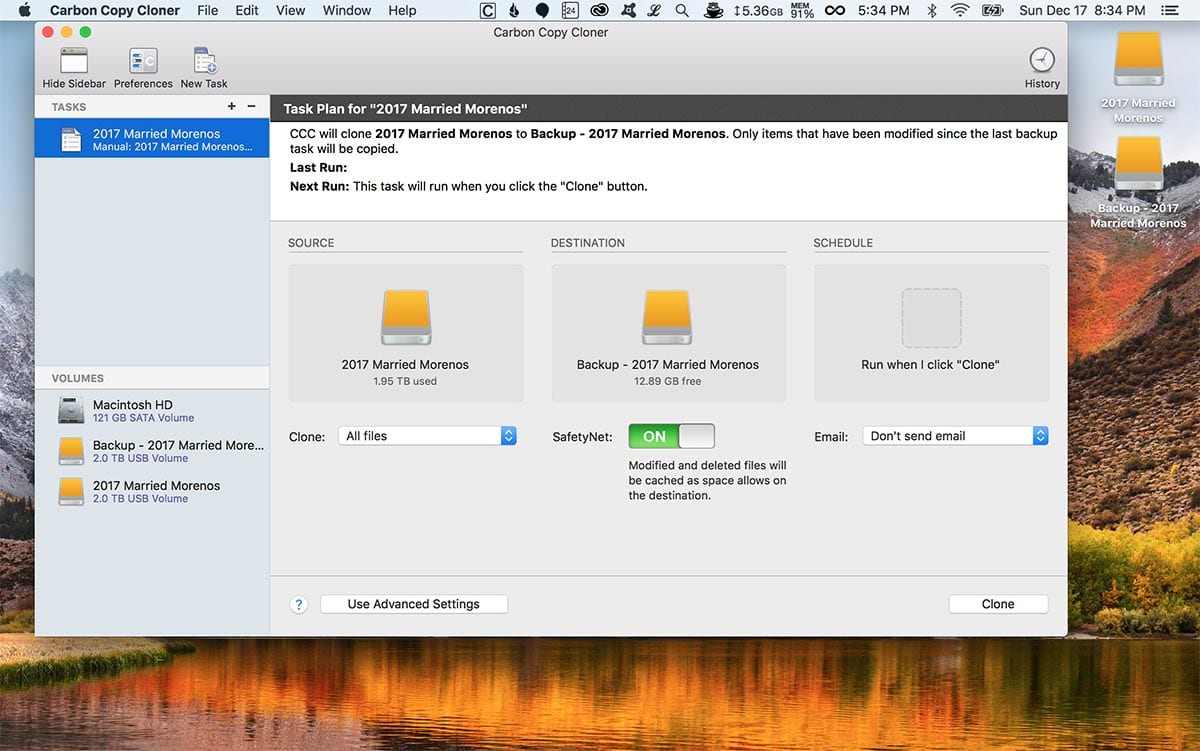
Conclusion
There is no need to fear losing photos ever again. Backing up your wedding photography using Backblaze and carbon copy cloner is an easy way of keeping your hard work safe.
Backblaze will keep a copy of your work off-site in a cloud whereas Carbon Copy Cloner will allow you to have instant access to your work should something happen to your normal hard drive.
I like to keep my backup external hard drive in a waterproof/fireproof safe. This way if someone breaks in and steals my computer and any external hard drives connected to it, I’m safe.
I would love to hear how this helps you backup your wedding photography. If you have any questions feel free to ask!
Dec 17, 2017
Ryan Moreno
Post by:
//
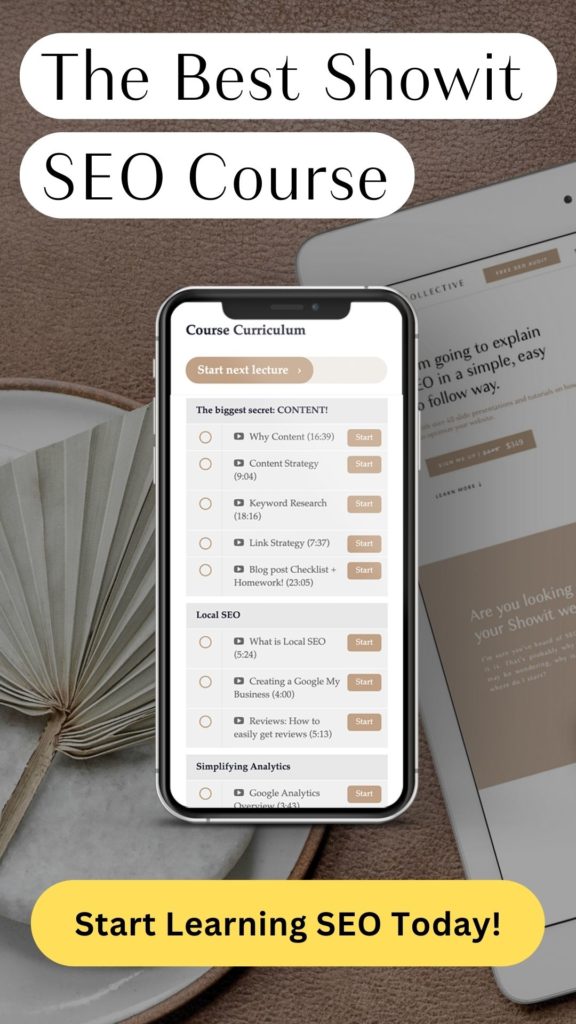
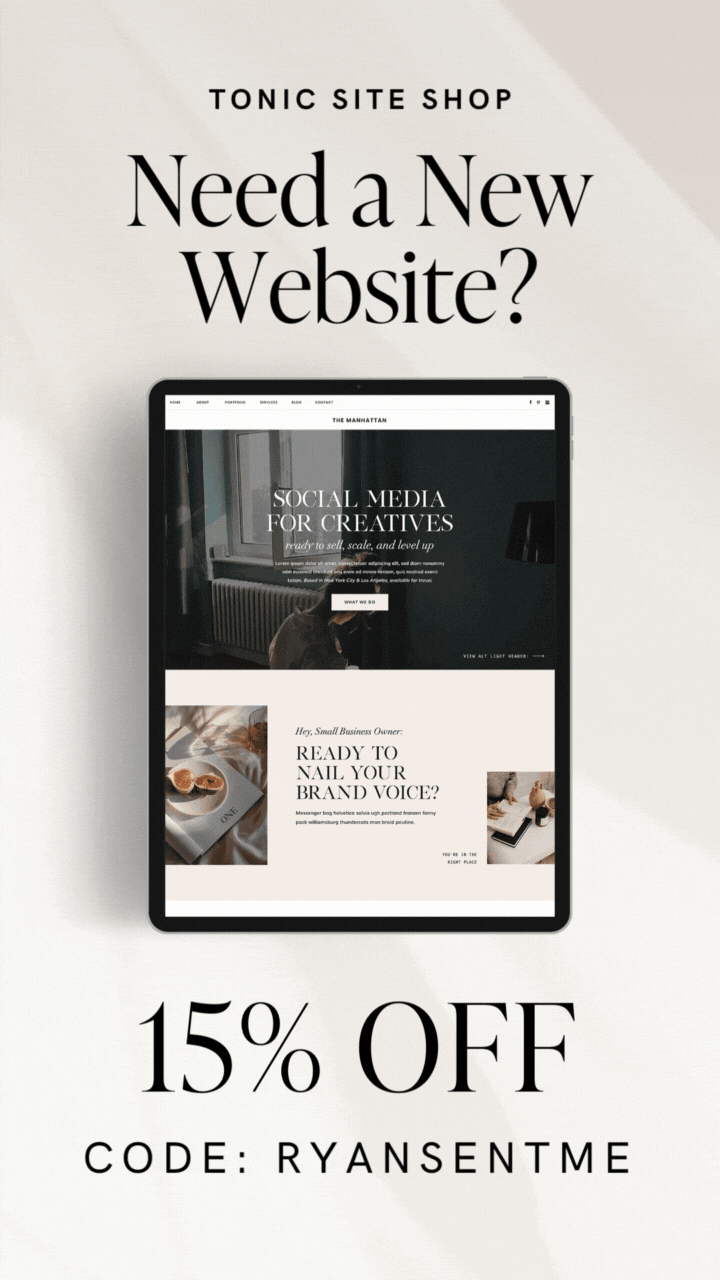
Hey Ryan!
Thank you so much for sharing all of this – I wanted to know since this was in 2017 if you have any updated information in 2021! I’m looking to back up all my files and having the most difficult time keeping things organized. Would love to hear your advice!
Hey Lexi! I’ve been meaning to do a big Lightroom series and update all this content to be more user friendly. Glad it’s helped you!! I’ll be working on updating it soon:) with that said, most of this (if not all) should still apply to LR in 2021!