Have you ever wondered if people are looking at your site?
And if they are, what pages?
What if your favorite page was the least visited, or had the highest bounce rate?
Wait, bounce rate? What’s that?
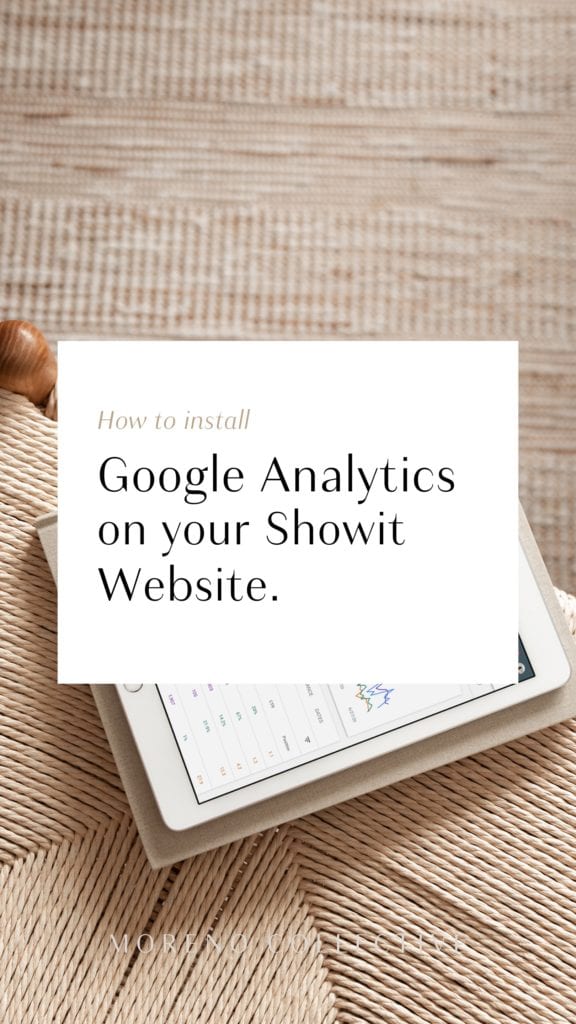
It may not seem important to you but collecting your websites visitor data is indispensable. It gives you insight into what pages are popular and which ones you need to update.
Even if you don’t use it now, it will come in handy when you’re ready to use it. Chances are if you’re reading this, you understand or are starting to understand the importance of Analytics.
Thankfully, Google Analytics is free and extremely easy to install on your Showit website.
In this post I’m going to show you:
- What Google Analytics is and why it’s important
- How to sign up for Google Analytics
- How to how to add google analytics to showit
- How to navigate through Google Analytics’ interface
Before we jump into this post, I wanted to let you know that if you’re looking for SEO help, I have a few ways I can help you.
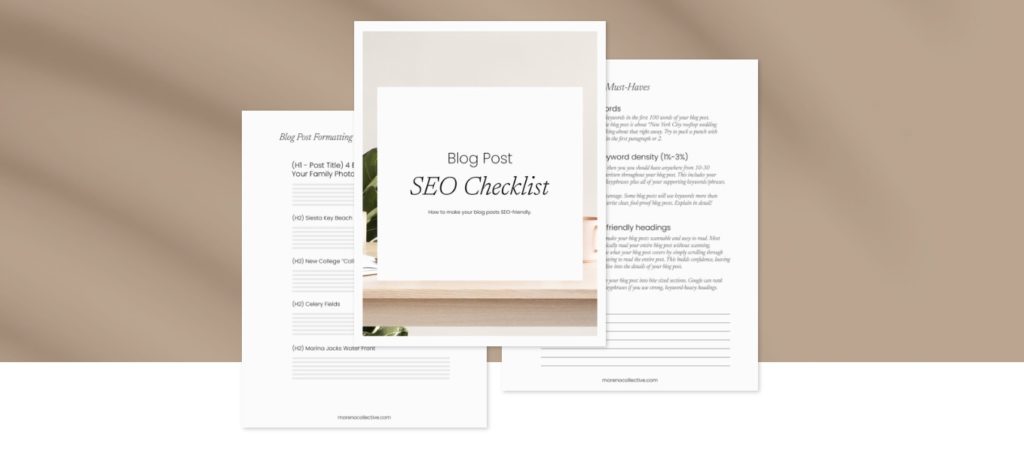
I have a free SEO blog post checklist that you can download today that shows you how to craft beautiful, SEO-friendly blog posts.
I also have a really great, easy-to-use, Showit SEO Course that covers everything you need to know about Showit SEO all in one place.
And lastly, I create a ton of free SEO resources for Tonic Site Shop. Check them out!
Why Google Analytics is Important
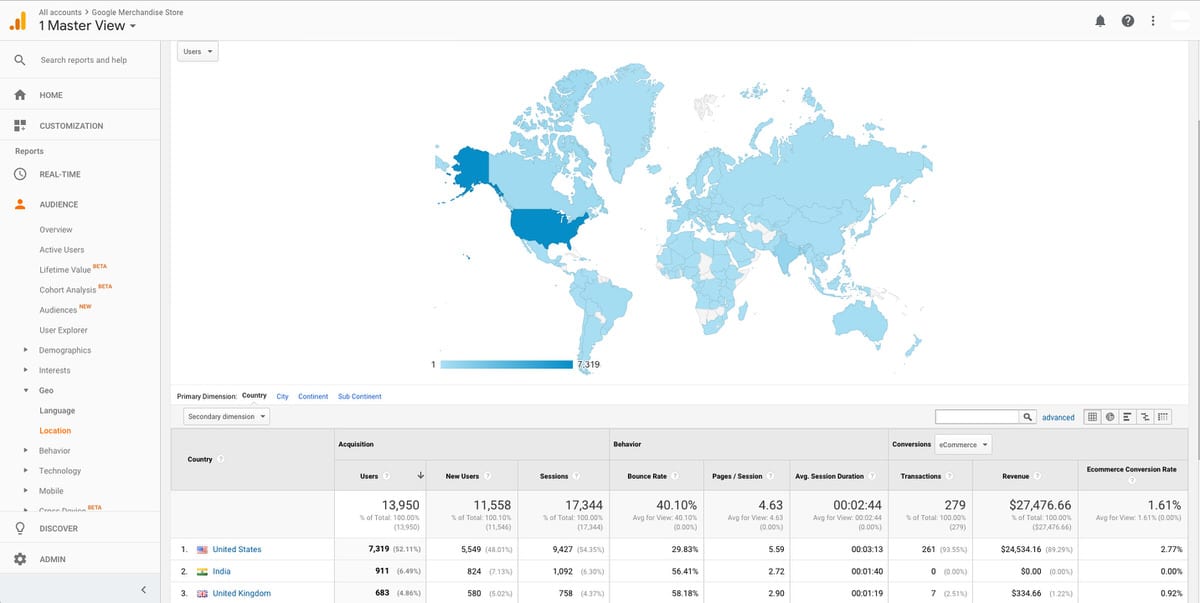
Google Analytics is a free tool offered by Google that allows you to gain insights on the visitors coming to your website.
These insights allow you to understand your user and make good choices on design and content.
Google can show you:
- How many visitors you’ve had in the last day, week, month, etc.
- Which pages are most visited
- How you acquire visitors (direct, google search, social media)
- Where your visitors are searching from
- Which device your visitors are using (mobile, Desktop, Tablet)
This is all incredibly valuable information.
Knowing who your visitors are and where they are going on your website gives you a heads up on how to improve the overall experience you give them.
Successful businesses are not built on guesswork. They make decisions based on data.
How to add Google Analytics to your Showit website
If you’re like me and you learn by watching videos, enjoy this video tutorial on how to install Google Analytics on your Showit website.
Signing up for google analytics is very easy. If you don’t already have a Gmail account, this will be your first step.
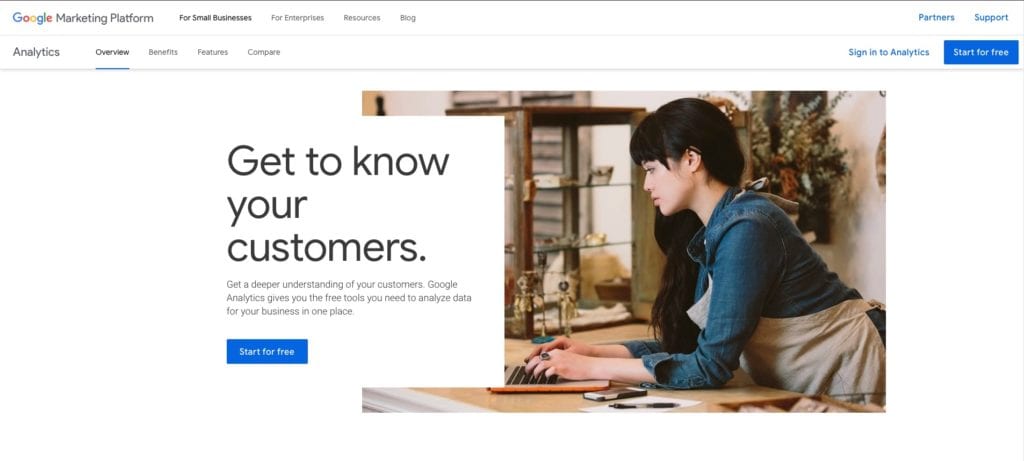
- Go to https://marketingplatform.google.com/about/analytics/ and click on “Start for free”
- Sign into Google using your Gmail account and Click “Sign up”.
- Fill out the page titled ‘New Account’ and click “Get Tracking ID”.
Now that we have a Google Analytics account, we can install the tracking ID on our Showit website very easily.
Here’s how:
- Copy the Tracking ID which starts with “UA-” followed by a series of numbers.
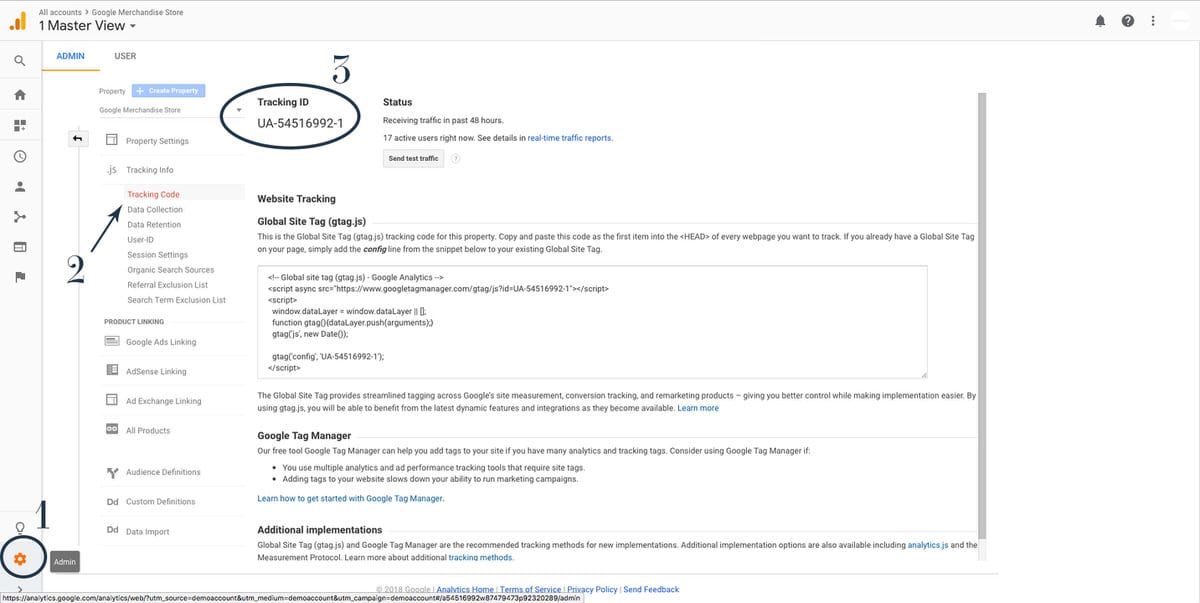
- Next, jump over to Showit and log in.
- Click on your website name in the top left and select “Third Party”
- Past your Tracking ID where it says “Google Analytics ID” and click Close.
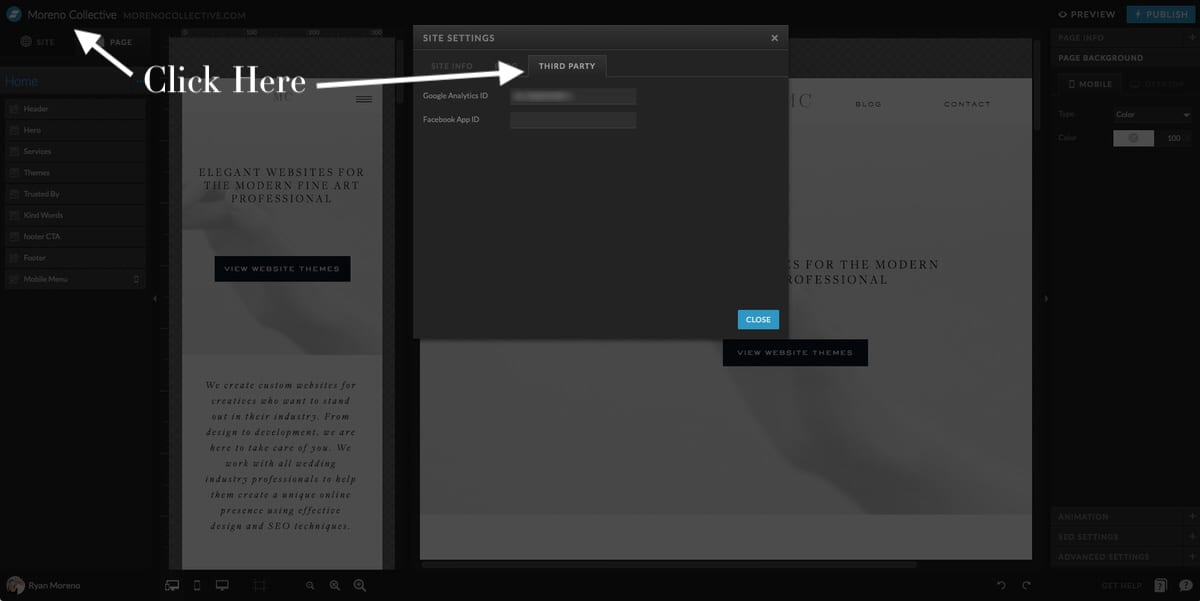
- Publish your website.
Pasting your tracking ID here will add the necessary tracking code on each of your web pages including your blog.
How to use Google Analytics
At first glance, Google Analytics can look overwhelming. With all of the options, you probably don’t know where to even start.
In the video below, I walk you thought a few key parts of Google Analytics that will help you get started.
Fortunately, we don’t need to know everything about Google Analytics to start reaping its benefits.
Knowing the terminology used is the key to understanding Google Analytics. Once you understand the meaning behind the words, everything will make sense.
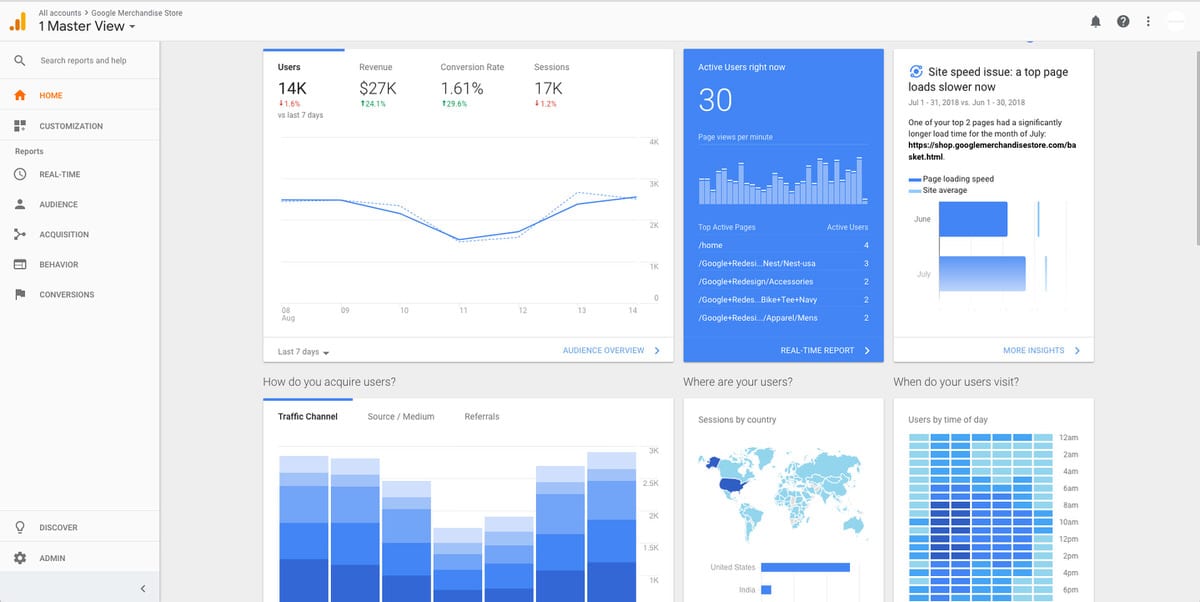
There are 3 categories I find to be the most important.
- Audience: A detailed outline of who is visiting your website
- Acquisition: How visitors are finding your website
- Behavior: What are your visitors looking at on your website
These will be the most insightful categories, and thankfully the most exciting!
With that said, let’s dive in.
Audience
‘Audience’ is what it sounds like. It’s ‘who’ is viewing your website.
By clicking on “Audience -> Overview”, Google Analytics will show us a very useful overview of visitor data.
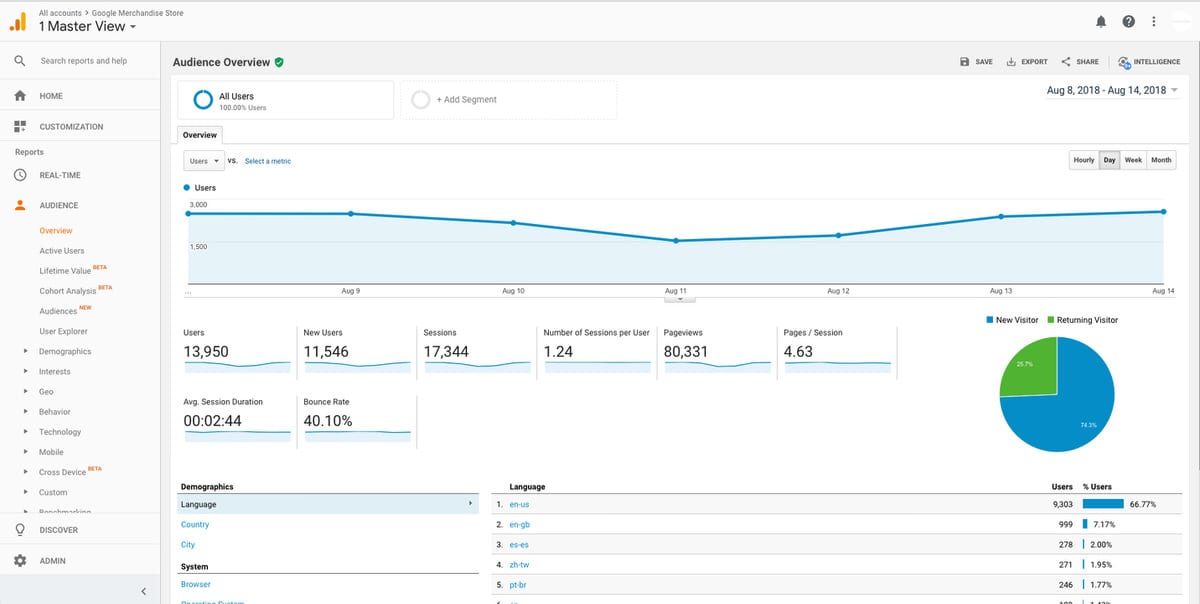
To better help you understand the terminology:
- Sessions: A session is any time a user is actively engaged with your website. One user can have multiple sessions by coming back to your site. This is great for ranking high in Google.
- Users: Users who have initiated at least one session during the date range.
- New Users: The number of first-time users during the selected date range
- Bounce Rate: The rate at which someone leaves your website without interacting.
By scrolling down, you’ll see more information regarding your users like
- Demographics (age and gender)
- Mobile type (iPhone, Android, tablet)
- System type (PC, Mac, Chrome, Safari, IE)
On the left-hand sidebar, you will see more subcategories under Audience that allow you to go even deeper into Demographics, Interests, Geo (location), Behavior, Technology, and more.
I won’t go into these as I find the overview page works 99% of the time for me.
Example:
If you see a lot of visitors are viewing your site on their phones, you know to make sure that every page on your site works and looks good on a mobile device.
This is why all Moreno Collective website templates are perfectly responsive to mobile devices.
Acquisition
Acquisition -> Overview
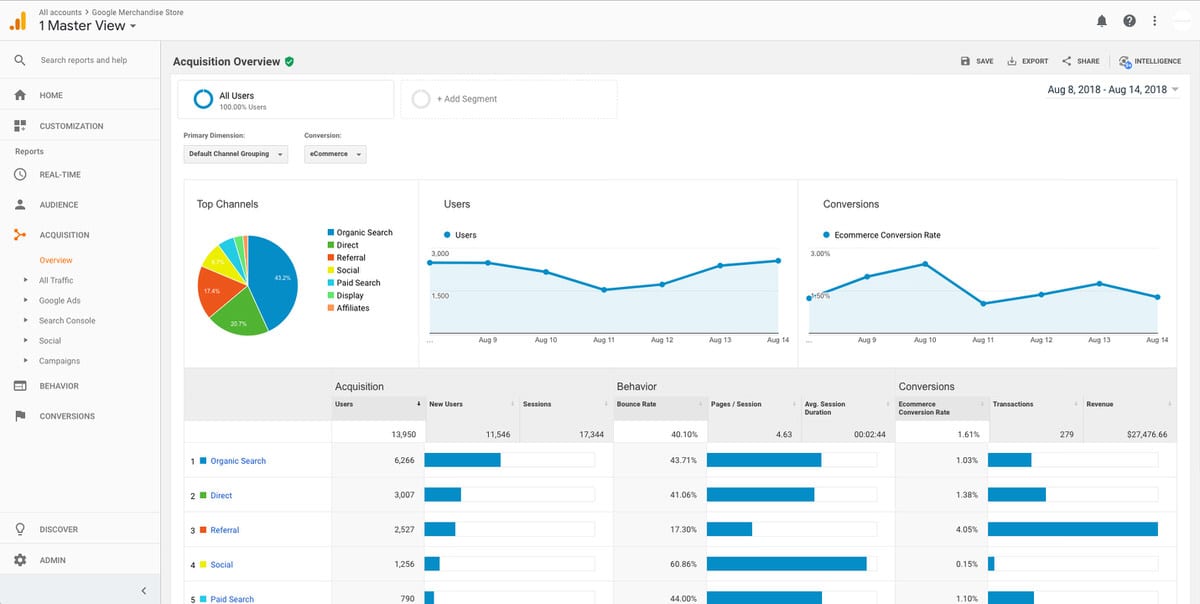
The Acquisition category allows you to see how visitors are finding your website.
There are multiple different channels and subchannels and all of them are really helpful in understanding where to focus your attention while marketing and where you should improve.
Top Channels:
- Direct – Someone typing in your website URL directly into their browser
- Organic Search – Someone finding you on a search engine
- Referral – Someone you found your site from a link on someone else’s site (backlink)
- Paid Search – Google Ads
- Social – Instagram, Facebook, or any other social media platform
Example:
A goal of many wedding professionals is to get featured on industry blogs like Style Me Pretty, Magnolia Rouge, and Wedding Sparrow to name a few.
Let’s say you have been featured on all 3 but the post from Style Me Pretty brings you the most traffic.
This tells you that your work speaks to the brides/users visiting Style Me Pretty the most. It would be worth knowing this when submitting shoots to be featured as it should be number one on your list!
Behavior
Behavior -> Overview
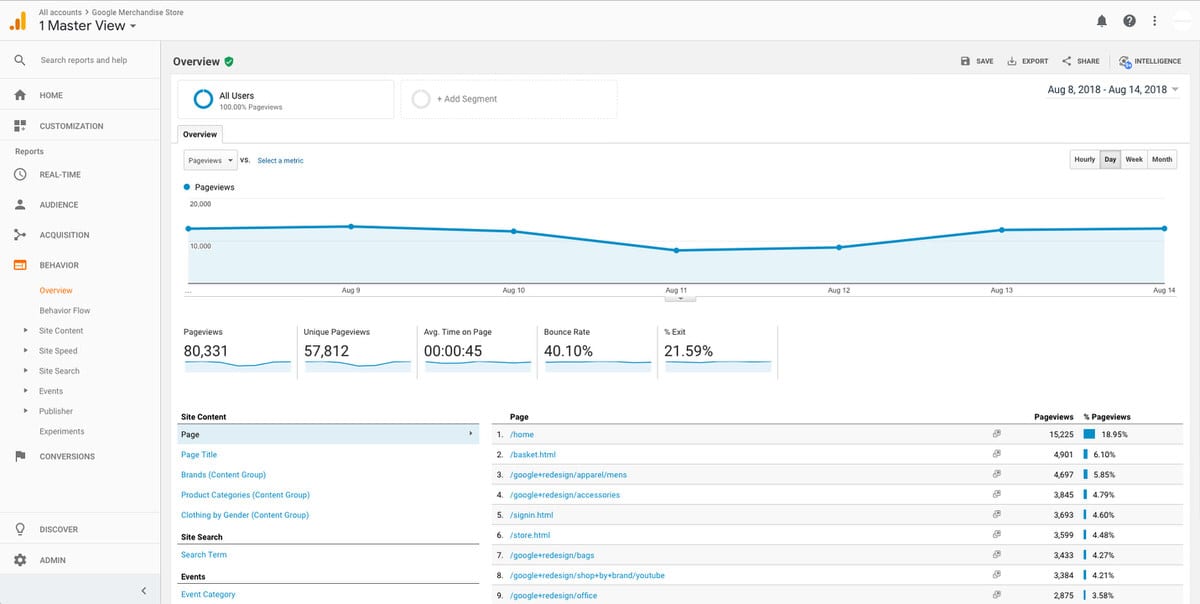
This may be the most important one.
Understanding which pages your visitors are landing on, where they are going from there (or not), and how long they are staying on any specific page can tell you a lot.
From there, you’ll know which pages are performing best, which ones you need to update or delete, and what type of content you should create more of.
Example:
Let’s say you create a blog post about your favorite venue. You highlight the venue benefits, lighting, architecture, and why you’d recommend this venue to any bride getting married.
Now let’s say this post has the most page views out of all of your posts and has the greatest organic search acquisition.
What does this say? It says that it would be worth your time to write more posts highlighting venues, caterers, florist, and other industry professionals you’ve worked with!
You’ll see your pageview skyrocket and of course, the inquiries will follow.
Conclusion
Google Analytics is simple to install on any Showit website and easy to learn.
Every creative should take advantage of this free tool to understand their visitors and create a better user experience online.
Start out by scheduling out 1 hour a week to better understand your visitors and their behavior, and watch your online engagement grow.
Jan 4, 2021
Ryan Moreno
Post by:
//
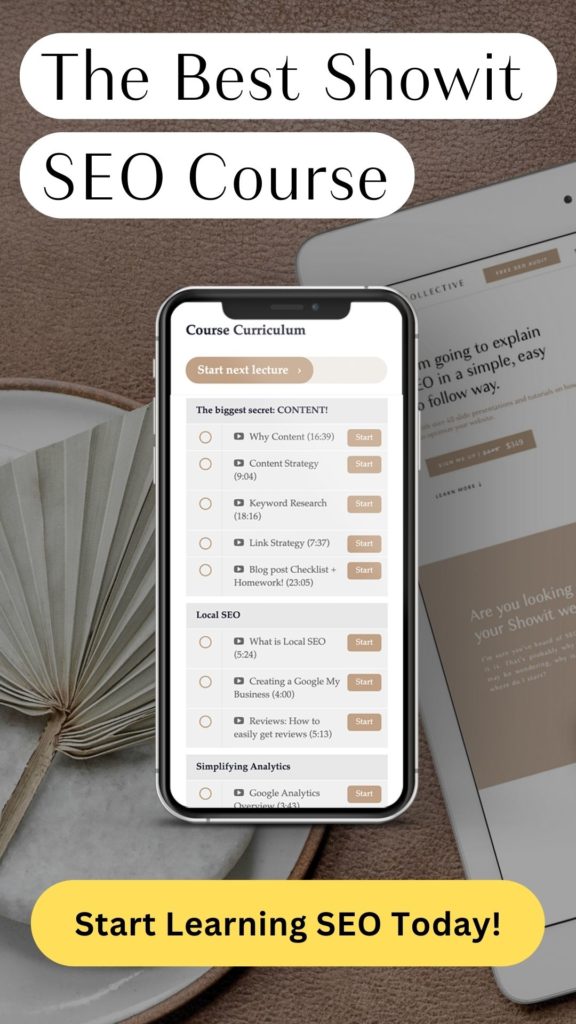
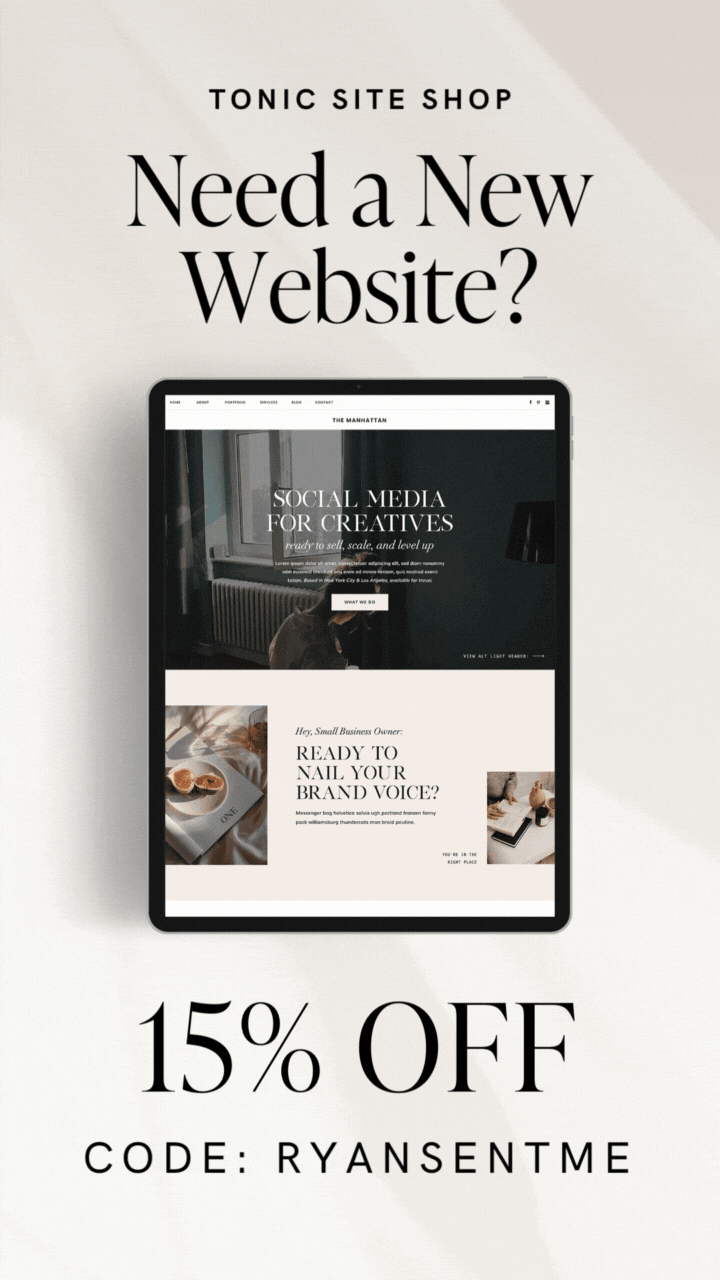
Hi! I know showit only uses universal analytics at the moment. Im signing up now and it gives me the option to create a universal property and the new google analytics 4 at the same time. Is it good to sign up for both? Or should i only do universal?
Hey Gem, sorry for the late reply! I would do both as it’s safe to do so right now and that gives you time to collect data in GA4 and learn how to use it! 🙂